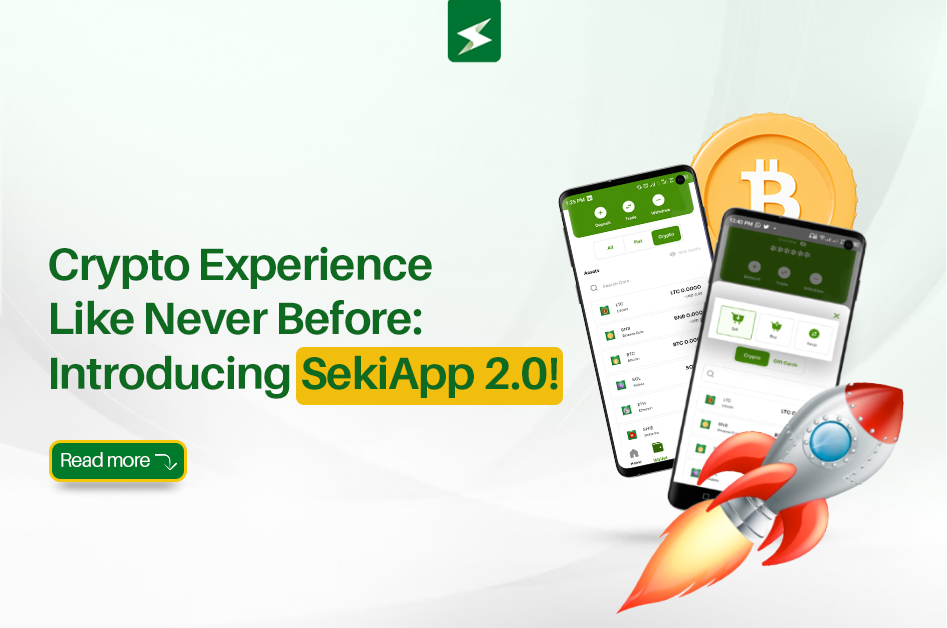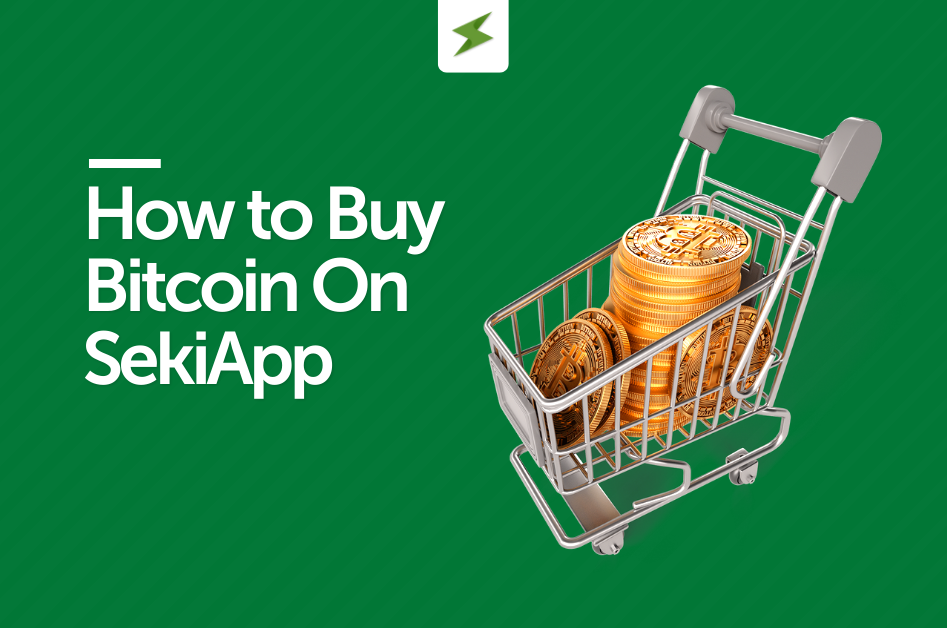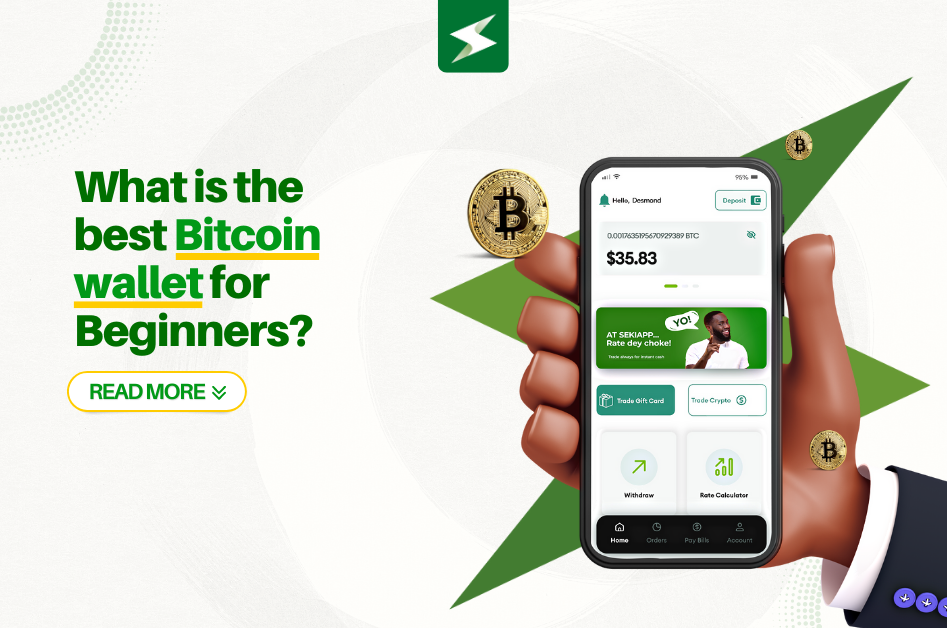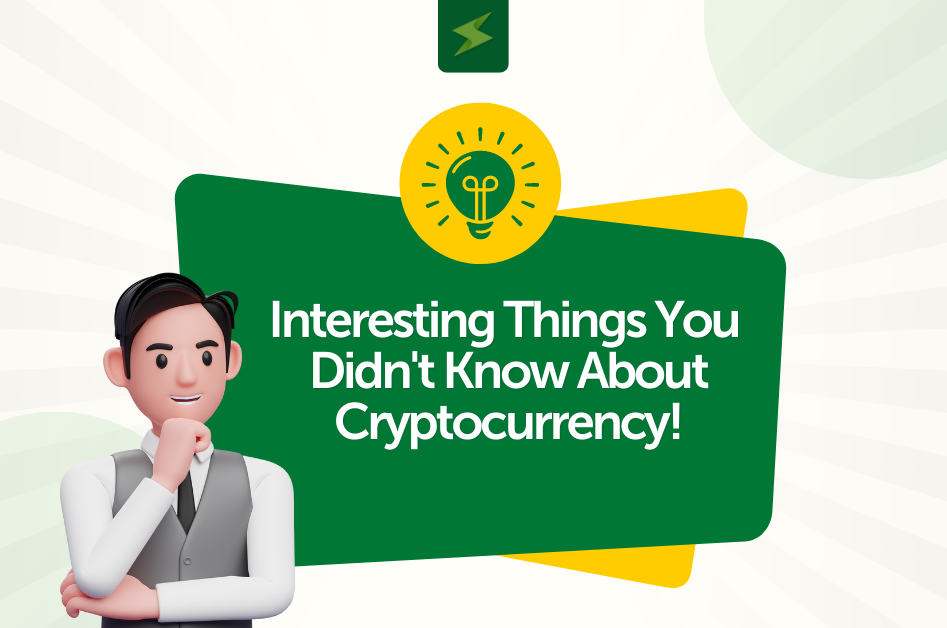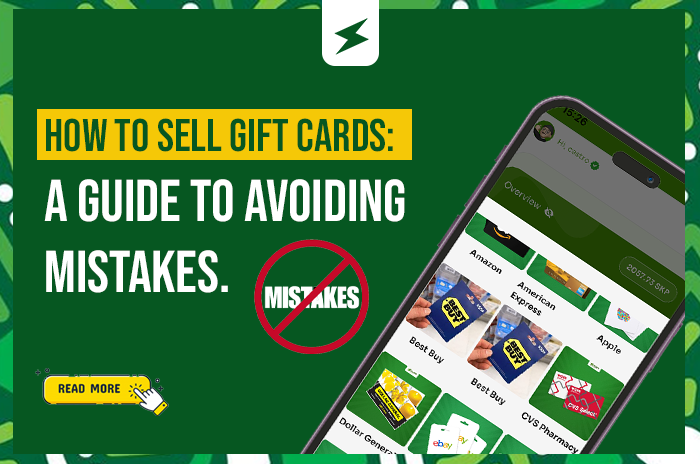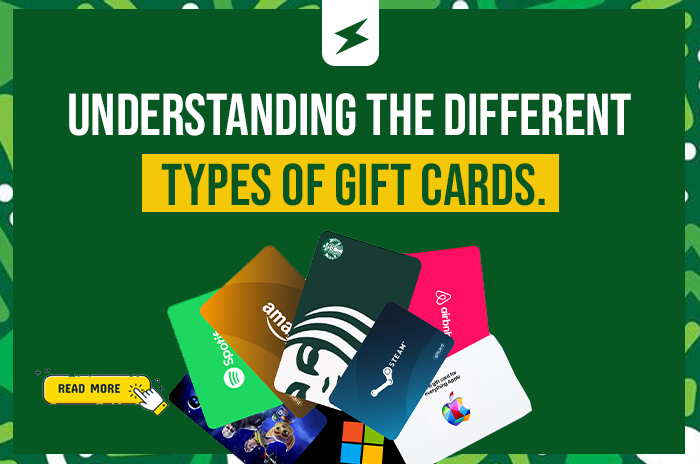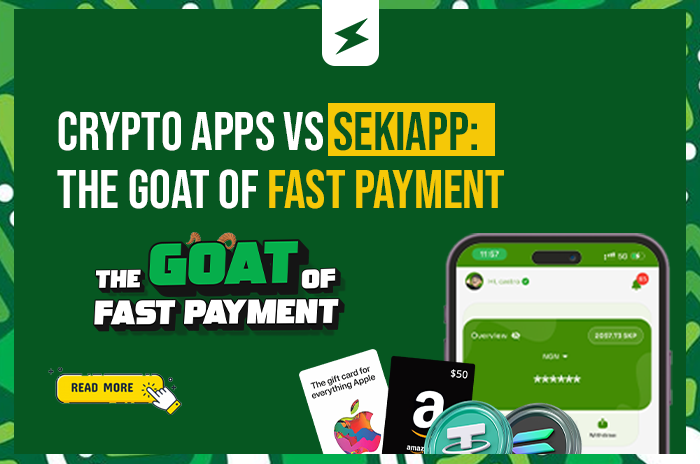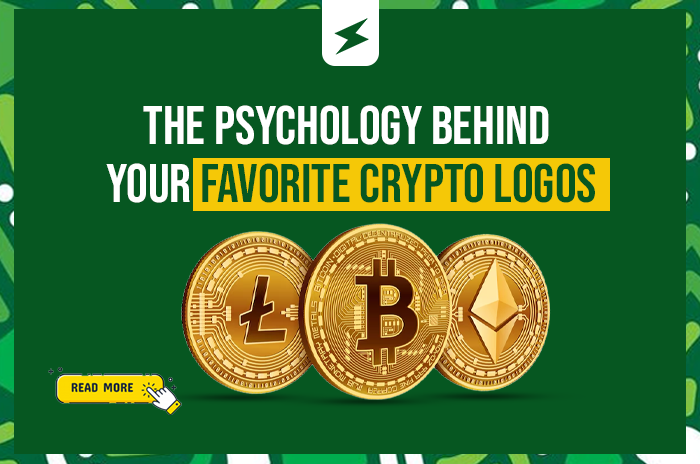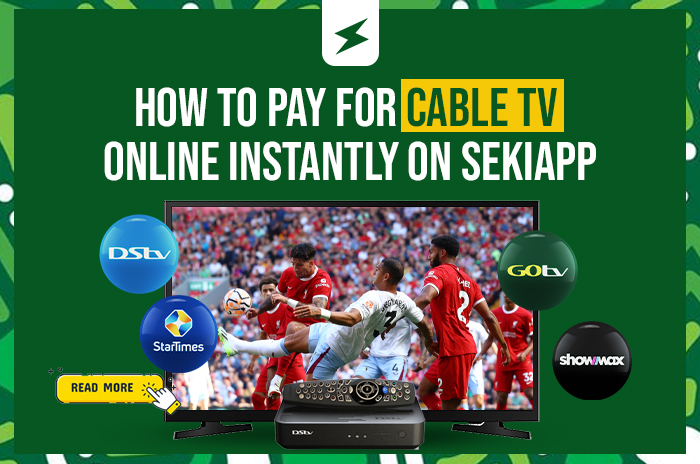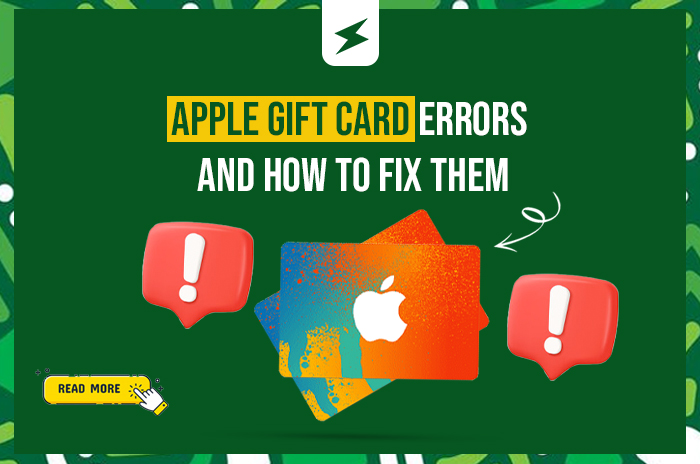
Apple Gift Card Errors and How to Fix Them [2025]
Apple gift cards are one of the most popular digital payment methods for purchasing apps, music, subscriptions, and Apple devices. However, many users encounter frustrating error messages when trying to redeem their cards. If you’ve ever wondered “Why is my Apple gift card not working?” or found yourself staring at confusing error messages, you’re not alone.
This comprehensive guide covers the most common Apple gift card errors in 2025 and provides step-by-step solutions to get your card working quickly.
Quick Fix Summary
Before diving into specific errors, try these immediate troubleshooting steps:
- Double-check the 16-digit gift card code for typos
- Verify your Apple ID region matches your card’s region
- Ensure stable internet connection and Apple servers are operational
- Sign out and back into your Apple ID to refresh balance
- Keep your purchase receipt handy
- Update your device and clear app cache
Most Common Apple Gift Card Errors and Solutions
1. Invalid Gift Card Code Error
Error Message: “Your card is not valid” or “This Apple Gift Card Is Not Valid”
What it means: You may have entered the wrong code or are using an incompatible card type.
How to fix it:
- Carefully re-enter the 16-digit code, watching for similar characters like “S” vs “5” or “I” vs “1”
- Confirm you’re using the correct Apple gift card type (not iTunes-only or Apple Store-only)
- Verify the code starts with “X” for modern Apple gift cards
- Try redeeming on a different device (iPhone, iPad, Mac, or through iTunes)
- If the error persists, contact Apple Support with your receipt
2. Region or Country Mismatch
Error Message: “This code must be redeemed in a different country or region”
What it means: Apple gift cards are region-locked and can only be used in the country where they were purchased.
How to fix it:
- Check your Apple ID’s country/region in Settings > Your Name > Media & Purchases
- If needed, change your Apple ID region (requires spending existing balance and canceling subscriptions)
- Alternatively, exchange the card with the retailer for one valid in your region
- Consider selling your gift card on platforms like SekiApp and purchasing a region-appropriate card
3. Already Redeemed Card
Error Message: “This card has already been redeemed”
What it means: The card balance may already be applied to your Apple ID, or someone else has used the code.
How to fix it:
- Sign out and back into your Apple ID to refresh your balance
- Check your Apple ID balance under Settings > Apple ID > Media & Purchases
- If you suspect unauthorized use, contact Apple Support immediately with your receipt
4. Gift Card Not Properly Activated
Error Message: “The gift card code you entered has not been properly activated”
What it means: The retailer didn’t complete the activation process at purchase.
How to fix it:
- Return to the store where you purchased the card with your receipt
- For online purchases, check your email for activation confirmation
- Contact the retailer’s customer service to verify activation status
- If unresolved, reach out to Apple Support
5. Damaged or Unreadable Code
Error Message: “Card not readable” or difficulty reading the scratched-off code
What it means: The gift card code is physically damaged or obscured.
How to fix it:
- Take a clear, high-resolution photo of the damaged area
- Keep your original purchase receipt
- Contact Apple Support with both the card image and proof of purchase
- They can often help recover or replace damaged cards
6. Server or Network Errors
Error Message: “Cannot connect to iTunes Store” or “Server unavailable”
What it means: Apple’s servers may be experiencing issues or your internet connection is unstable.
How to fix it:
- Wait 30-60 minutes and try again
- Check Apple’s system status page for known outages
- Try a different Wi-Fi network or switch to mobile data
- Clear your browser cache or App Store cache
- Restart your device and attempt redemption again
7. Account Cannot Redeem Code
Error Message: “Your account cannot redeem this code”
What it means: There may be account restrictions or temporary blocks on your Apple ID.
How to fix it:
- Verify you’re signed into the correct Apple ID
- Check for any account restrictions in your Apple ID settings
- Wait 24 hours and try again (temporary blocks often resolve automatically)
- Contact Apple Support if the issue persists beyond 24 hours
Advanced Troubleshooting Steps
Check Your Apple Gift Card Balance
- Visit Apple’s official gift card balance checker
- Log in with your Apple ID to view current balance
- Verify if the card was already successfully redeemed
Update Your Device
- Go to Settings > General > Software Update
- Install any available updates to prevent redemption bugs
- Restart your device after updating
Clear Cache and Data
- On browsers: Clear cookies and cache, then restart
- On apps: Force close and reopen the App Store
- If needed: Delete and reinstall the App Store app
Best Practices to Prevent Apple Gift Card Errors
- Buy from trusted sources: Purchase only from Apple’s official website, Apple Stores, or verified retailers
- Inspect before leaving: Check physical cards for damage or tampering before leaving the store
- Keep receipts: Always save your purchase receipt – Apple Support may require it
- Redeem quickly: Use your gift cards soon after purchase to avoid potential issues
- Protect your codes: Never share gift card codes via email, phone, or messages
- Verify region compatibility: Ensure your Apple ID region matches the card’s purchase location
When to Contact Apple Support
If you’ve tried all the solutions above and still can’t redeem your Apple gift card, it’s time to contact Apple Support:
- Phone: 1-800-MY-APPLE
- Website: support.apple.com
- In-person: Schedule a Genius Bar appointment
Have your gift card, receipt, and Apple ID information ready when contacting support.
Frequently Asked Questions
Q: Why is my Apple gift card not working?
A: Common reasons include incorrect code entry, region mismatches, activation issues, or the card being already redeemed. Follow the troubleshooting steps above based on your specific error message.
Q: How can I check my Apple gift card balance?
A: Sign into your Apple ID and check Settings > Apple ID > Media & Purchases, or visit Apple’s official gift card balance checker online.
Q: Can I use an Apple gift card from another country?
A: No, Apple gift cards are region-locked. You can only redeem cards in the same country/region where they were purchased.
Q: What should I do if my Apple gift card code is scratched off?
A: Contact Apple Support with a clear photo of the damaged card and your purchase receipt. They can often help recover the code.
Q: Are Apple gift cards refundable?
A: Generally no, but Apple may assist with defective cards if you have proof of purchase and contact support promptly.
Alternative Solutions
If you’re unable to resolve your Apple gift card issues or have cards from incompatible regions, consider these alternatives:
- Trade or sell: Use reputable platforms like SekiApp to exchange your card for cash or compatible gift cards
- Gift to others: If the card works in a different region, consider gifting it to someone who can use it
- Contact retailer: Return to the original seller for exchange or refund if possible
Conclusion
Apple gift card errors can be frustrating, but most issues have straightforward solutions. The key is identifying the specific error type and following the appropriate troubleshooting steps. Remember to always purchase from trusted sources, keep your receipts, and don’t hesitate to contact Apple Support when needed.
By following this guide, you should be able to resolve most Apple gift card redemption issues quickly and get back to enjoying your Apple purchases. Whether you’re buying apps, subscribing to services, or purchasing Apple hardware, a working gift card makes the process seamless and secure.
For more helpful guides about gift cards and digital payments, explore our other articles on managing and using various gift card types effectively.