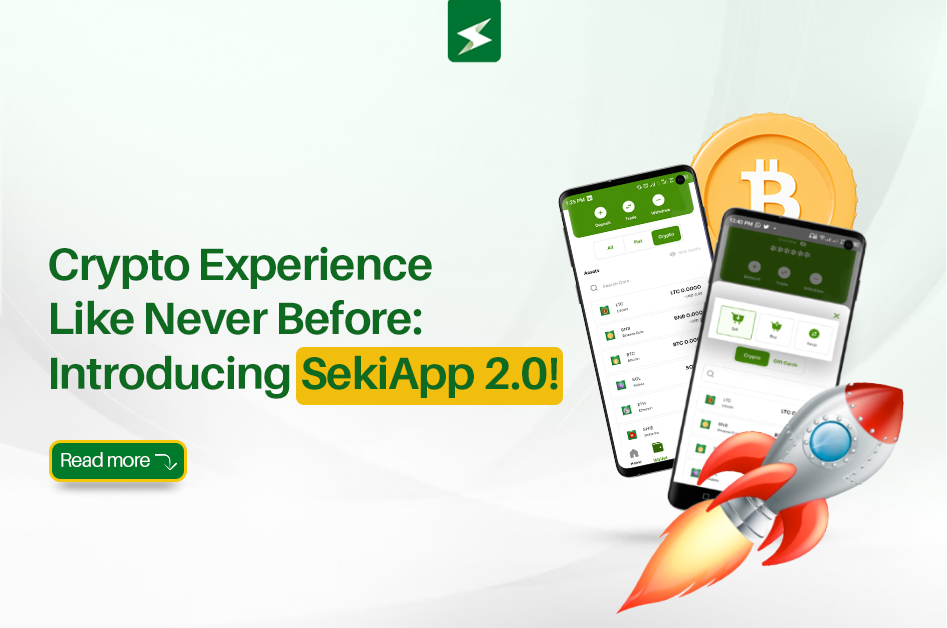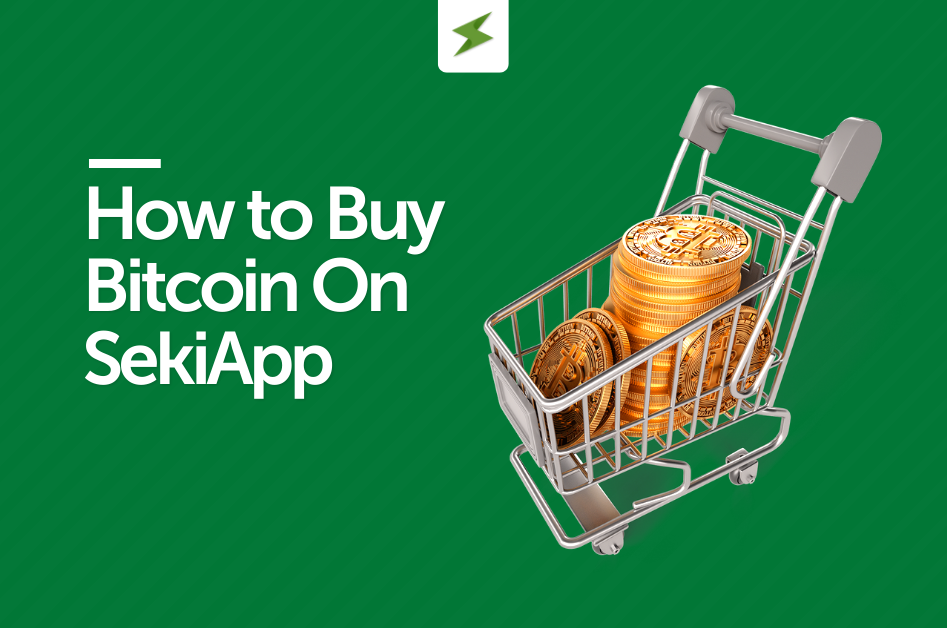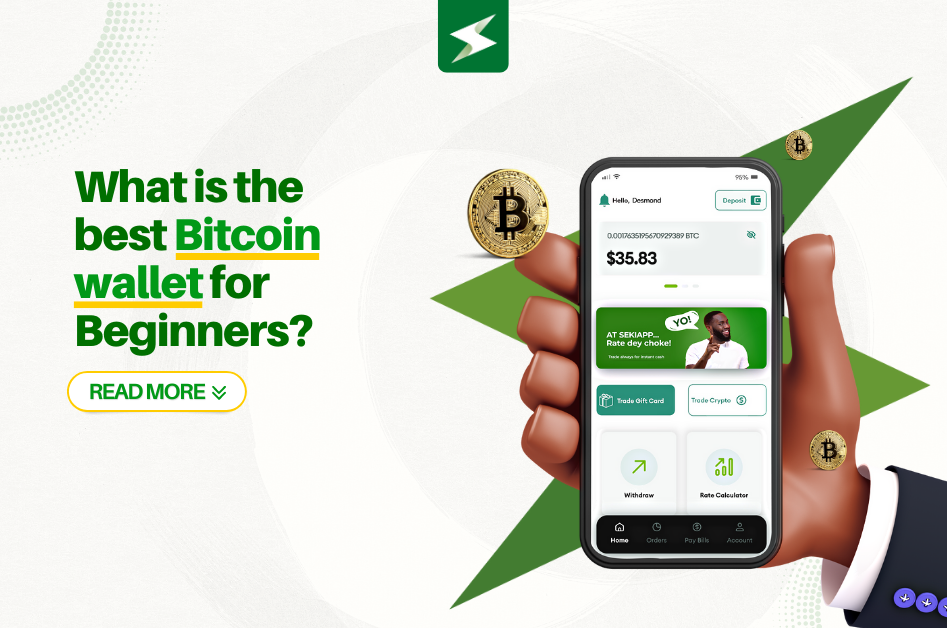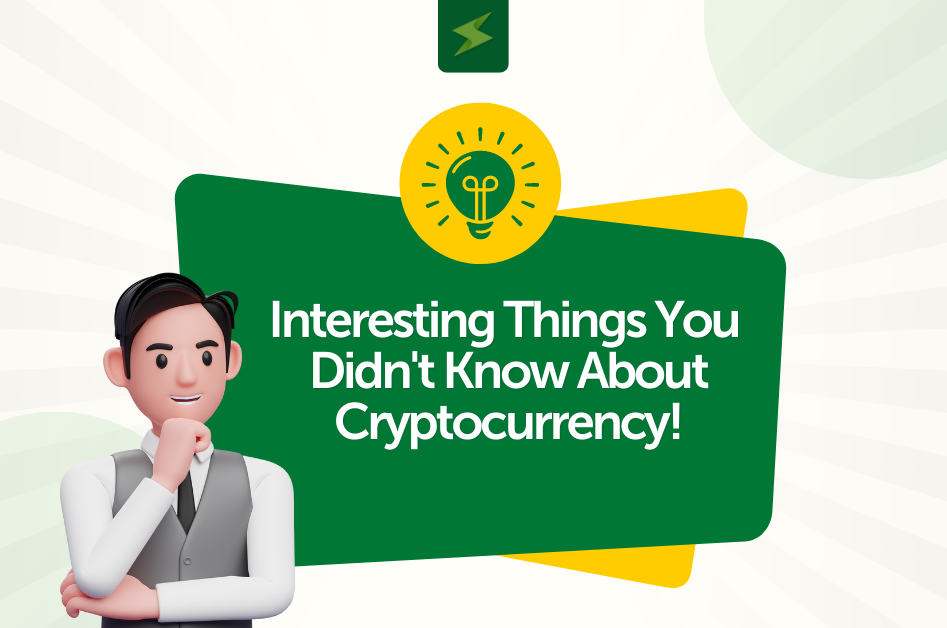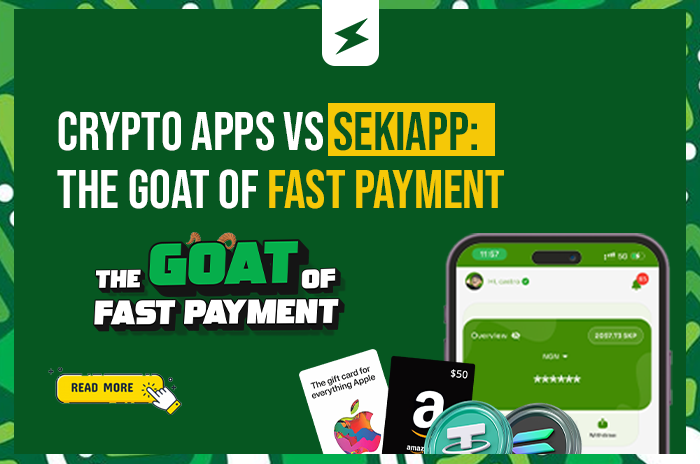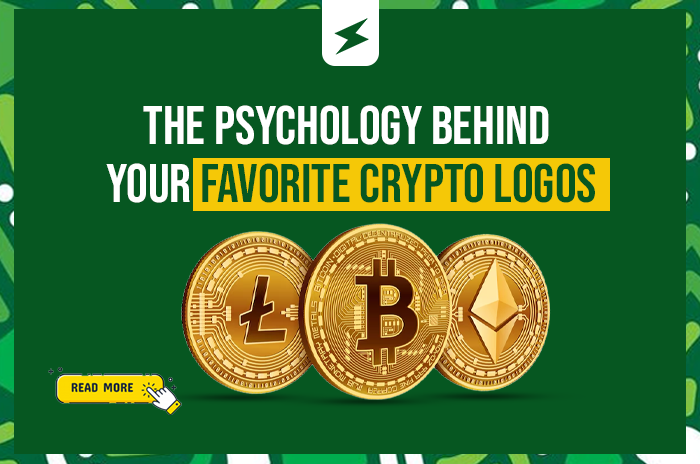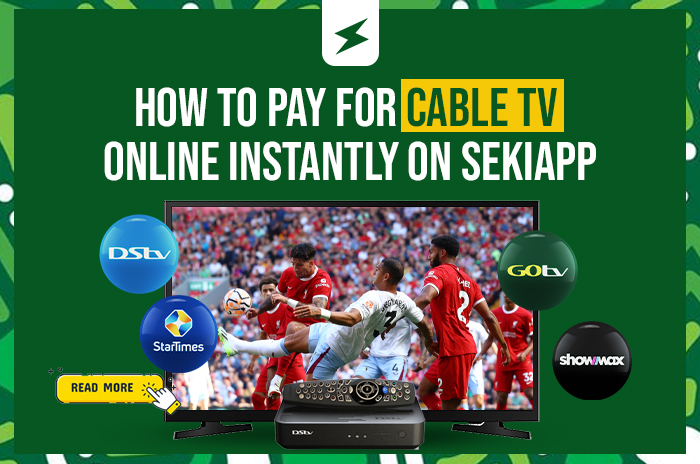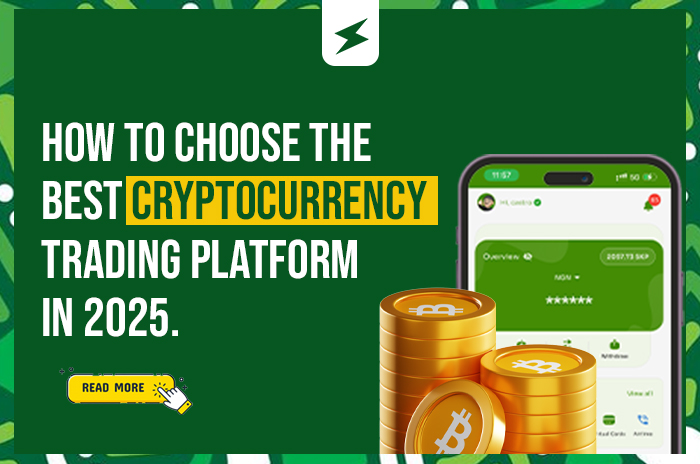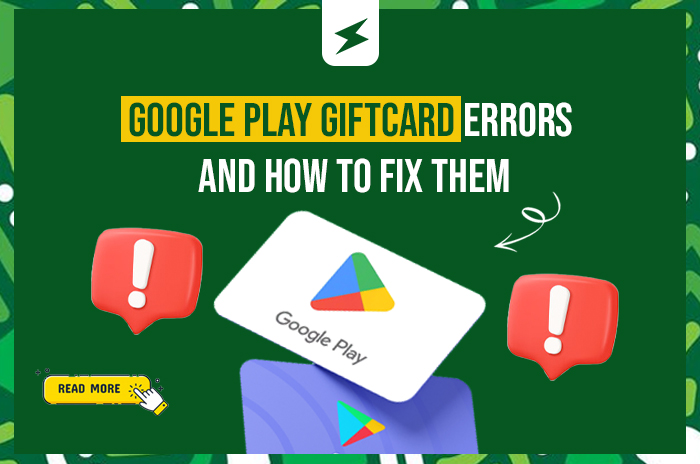
Google Play Gift Card Errors and How to Fix Them [2025]
Google Play gift cards are essential for Android users who want to purchase apps, games, movies, books, and in-app content from the Google Play Store. However, redeeming these cards doesn’t always go smoothly. If you’ve encountered error messages like “We need more info to redeem this card” or “Code cannot be redeemed in your region,” you’re not alone.
This comprehensive guide covers the most common Google Play gift card errors in 2025 and provides step-by-step solutions to resolve them quickly.
Quick Fix Summary
Before diving into specific errors, try these immediate troubleshooting steps:
- Verify the gift card code is entered correctly without spaces or dashes
- Confirm your Google account region matches your card’s region
- Check that the card has been properly activated by the retailer
- Ensure stable internet connection and Google Play services are running
- Clear Google Play Store cache and data
- Try redeeming on a different device or browser
Most Common Google Play Gift Card Errors and Solutions
1. “We Need More Info to Redeem This Card” Error
Error Message: “We need more info to redeem this card” or similar verification requests
What it means: Google requires additional verification to process your gift card, often due to security concerns or incomplete card information.
How to fix it:
- Double-check that you’ve entered the complete gift card code correctly
- Verify the card hasn’t been used already by checking your Google Play balance
- Try redeeming the card on your mobile device instead of a computer
- If the error persists, submit your card information to Google Play Support using their official form
- Contact Google Play customer support with your purchase receipt
2. “Not Activated” Error
Error Message: “This gift card has not been activated” or “Card not activated”
What it means: The retailer didn’t complete the activation process when you purchased the card.
How to fix it:
- Return to the store where you bought the card with your receipt
- Ask the cashier to verify and complete the activation process
- For online purchases, contact the retailer’s customer service
- Check your email for activation confirmation if purchased digitally
- If unresolved after 24-48 hours, contact Google Play Support
3. “Gift Card Already Used” Error
Error Message: “You have already redeemed that code” or “This code has been used”
What it means: The gift card code has already been applied to your Google account or another account.
How to fix it:
- Check your Google Play balance to see if the funds were already added
- Sign out and back into your Google account to refresh your balance
- Verify you’re using the correct Google account (if you have multiple)
- If you suspect unauthorized use, contact Google Play Support immediately
- Keep your purchase receipt as proof of legitimate ownership
4. “Code Cannot Be Redeemed in Your Region” Error
Error Message: “This code cannot be redeemed in your country or region”
What it means: Google Play gift cards are region-specific and can only be used in the country where they were purchased.
How to fix it:
- Verify your Google account’s country matches the gift card’s region
- Change your Google Play country (limited to once per year and requires spending existing balance)
- Update your payment profile at pay.google.com to match the card’s region
- Consider trading the card for one valid in your region through platforms like SekiApp
- Contact the retailer for an exchange if recently purchased
5. “This Code Has Been Blocked” Error
Error Message: “This code has been blocked” or “Code flagged as suspicious”
What it means: Google has flagged the gift card as potentially fraudulent or problematic.
How to fix it:
- Ensure you purchased the card from a legitimate, authorized retailer
- Gather your original purchase receipt and any transaction records
- Contact Google Play Support immediately with proof of purchase
- Avoid purchasing gift cards from unofficial sources or resellers
- File a dispute with your payment method if you suspect fraud
6. “An Unexpected Error Has Occurred”
Error Message: “An unexpected error has occurred” or “Try again later”
What it means: Google Play is experiencing temporary technical issues or server problems.
How to fix it:
- Wait 15-30 minutes and try redeeming again
- Check Google Play’s system status for known outages
- Clear your Google Play Store cache and data
- Try using a different internet connection (Wi-Fi vs mobile data)
- Restart your device and attempt redemption again
- If the error persists for hours, contact Google Play Support
7. Invalid Code Format Error
Error Message: “There is a problem with this code” or “Code may be invalid”
What it means: The gift card code contains errors or has been entered incorrectly.
How to fix it:
- Carefully re-enter the code, avoiding common mistakes like confusing “0” with “O” or “1” with “I”
- Copy and paste the code if possible to prevent typing errors
- Remove any spaces, dashes, or extra characters
- Try redeeming at play.google.com instead of the mobile app
- If the code appears damaged, contact Google Play Support with a photo
Advanced Troubleshooting Steps
Clear Google Play Store Cache and Data
- Go to Settings > Apps > Google Play Store
- Tap “Storage” then “Clear Cache”
- If needed, tap “Clear Data” (you’ll need to sign in again)
- Restart your device and try redeeming again
Check Your Google Play Balance Limit
- Google Play accounts have maximum balance limits
- If adding your gift card would exceed this limit, the redemption will fail
- Spend some of your existing balance before trying again
- Contact Google Play Support if you need clarification on limits
Update Google Play Services
- Ensure Google Play Services is updated to the latest version
- Go to Settings > Apps > Google Play Services > Update
- Restart your device after updating
Try Different Redemption Methods
- Mobile app vs web browser at play.google.com
- Different device (phone, tablet, computer)
- Different Google account (if you have multiple)
Best Practices to Prevent Google Play Gift Card Errors
- Buy from authorized retailers: Purchase only from Google’s official partners and verified stores
- Inspect physical cards: Check for tampering, scratches, or damage before leaving the store
- Keep purchase receipts: Always save proof of purchase for support requests
- Redeem promptly: Use gift cards soon after purchase to avoid potential issues
- Verify activation: Ensure the cashier properly activates physical cards
- Match regions: Buy cards in the same country as your Google account
- Protect your codes: Never share gift card codes via unsecured channels
When to Contact Google Play Support
Contact Google Play Support if you’ve tried all troubleshooting steps and still can’t redeem your gift card:
- Help Center: support.google.com/googleplay
- Gift Card Issues Form: Use Google’s specific gift card problem form
- Community Forums: Google Play Help Community for peer assistance
Have your gift card code, purchase receipt, and Google account information ready when contacting support.
Frequently Asked Questions
Q: Why is my Google Play gift card not working?
A: Common causes include incorrect code entry, region mismatches, activation issues, or the card being already redeemed. Check the specific error message and follow the corresponding solution above.
Q: How can I check my Google Play gift card balance?
A: Open Google Play Store, tap your profile icon, select “Payments & subscriptions,” then “Google Play balance” to view your current balance.
Q: Can I use a Google Play gift card from another country?
A: No, Google Play gift cards are region-locked. You can only redeem cards purchased in the same country as your Google account.
Q: What should I do if my Google Play gift card code is scratched off?
A: Contact Google Play Support with a clear photo of the damaged card and your purchase receipt. They may be able to help recover the code.
Q: How long do Google Play gift cards last?
A: Google Play gift cards typically don’t expire, but check the terms on your specific card. Once redeemed, the balance remains in your account indefinitely.
Q: Can I get a refund for my Google Play gift card?
A: Generally no, but Google may assist with defective or fraudulent cards if you have proof of purchase and contact support promptly.
Alternative Solutions
If you’re unable to resolve your Google Play gift card issues:
- Trade platforms: Use reputable services like SekiApp to exchange your card for cash or compatible gift cards
- Gift to others: If the card works in a different region, consider gifting it to someone who can use it
- Retailer return: Contact the original seller for exchange or refund if recently purchased
- Dispute charges: If you suspect fraud, contact your bank or payment provider
Regional Considerations
Different regions may have specific requirements:
- Payment profile updates: Ensure your address matches your gift card’s region
- Country change limitations: You can only change your Google Play country once per year
- Balance restrictions: Existing balance must be spent before changing regions
- Local regulations: Some countries have additional verification requirements
Conclusion
Google Play gift card errors can be frustrating, but most issues have straightforward solutions. The key is identifying the specific error message and following the appropriate troubleshooting steps. Remember to always purchase from authorized retailers, keep your receipts, and don’t hesitate to contact Google Play Support when needed.
By following this comprehensive guide, you should be able to resolve most Google Play gift card redemption issues quickly and get back to enjoying your favorite apps, games, and digital content. Whether you’re making in-app purchases, buying premium apps, or subscribing to services, a working gift card makes the process seamless and secure.
For more helpful guides about gift cards and digital payments, explore our other articles on managing and using various gift card types effectively.