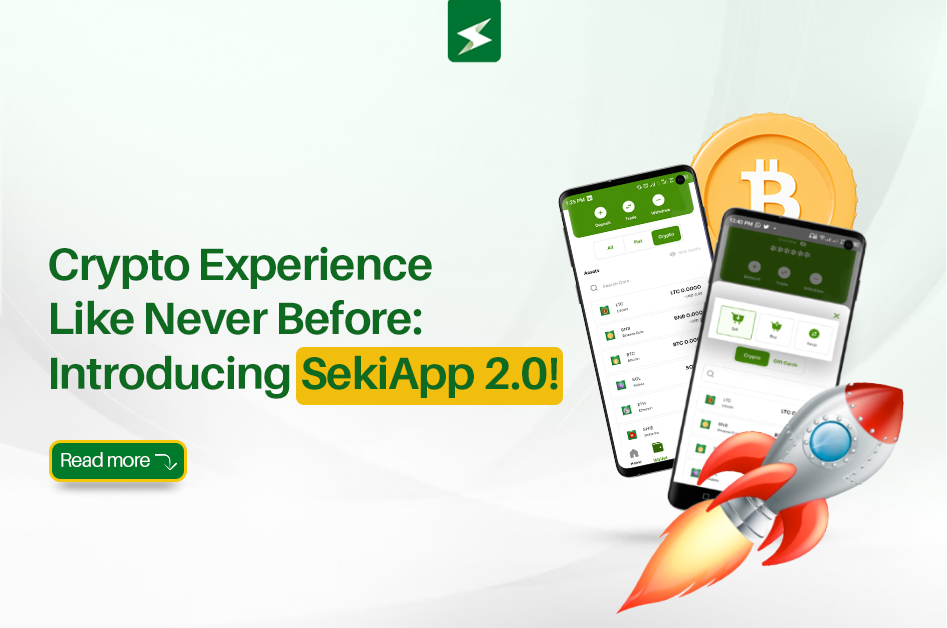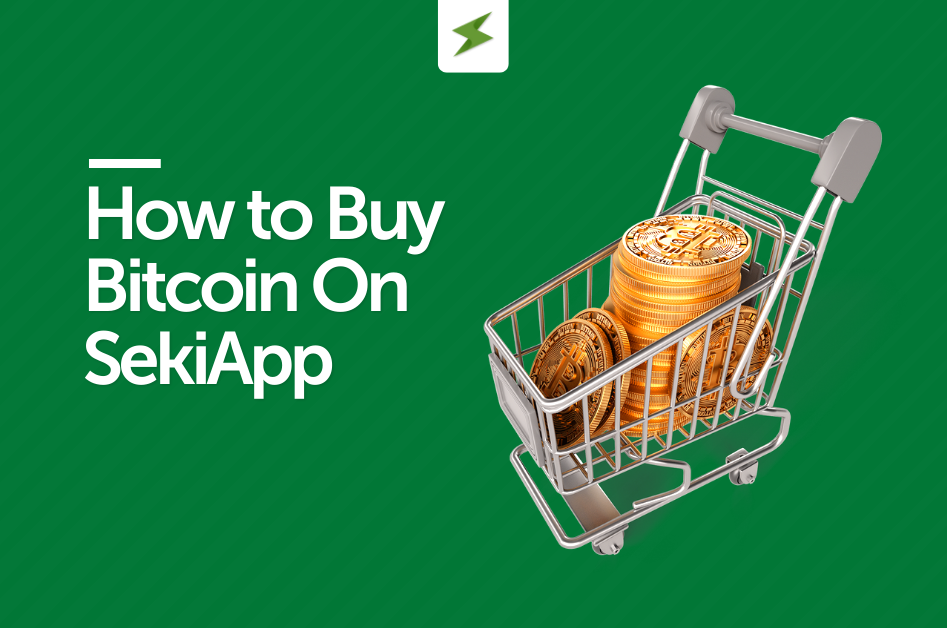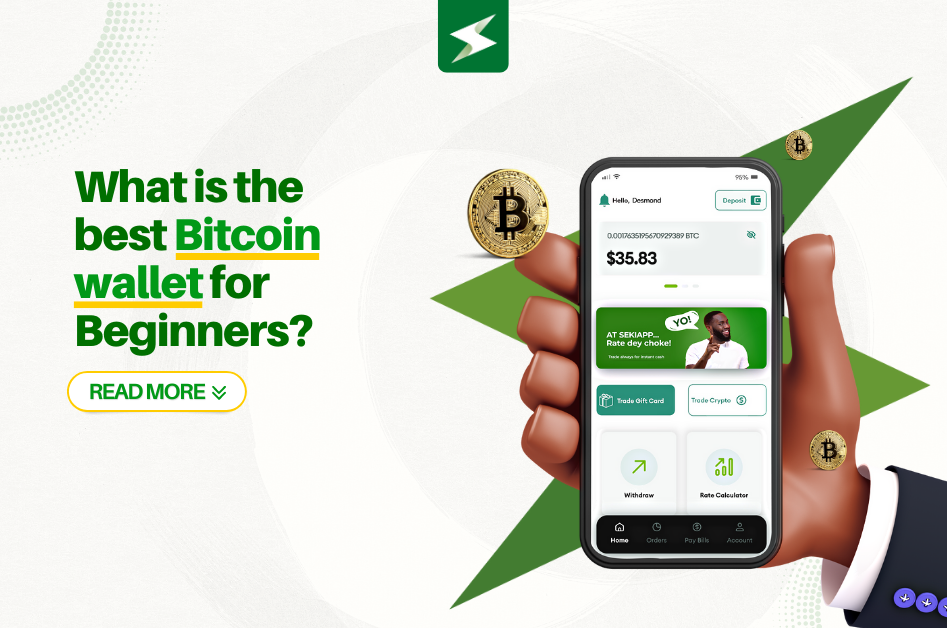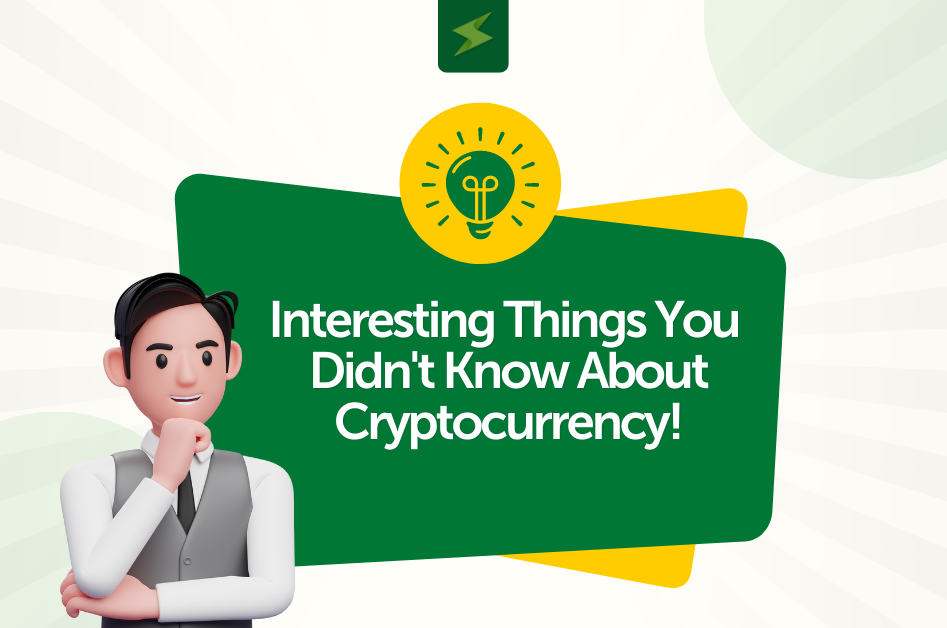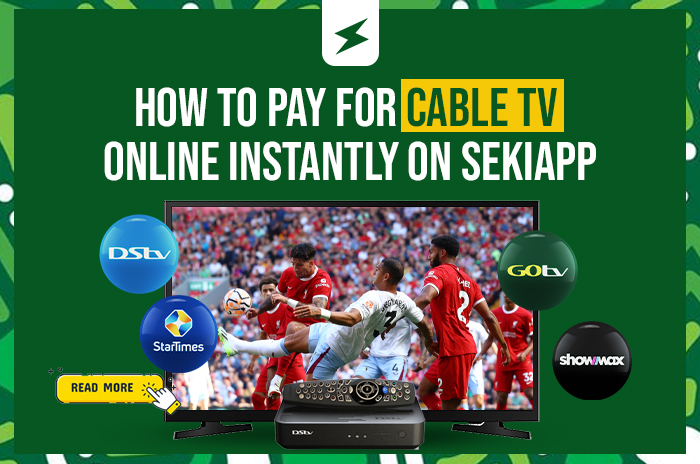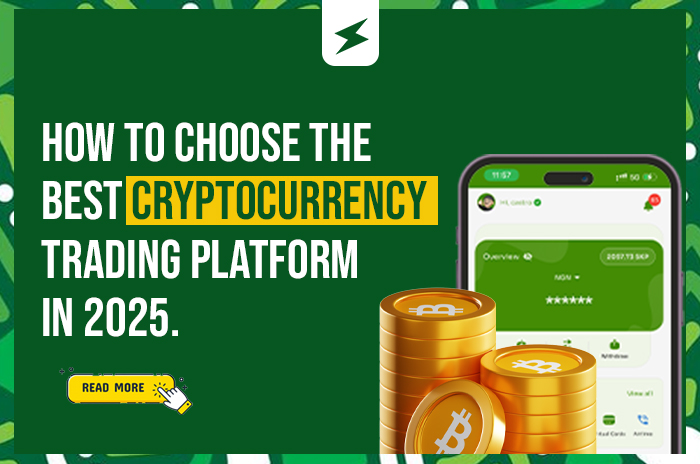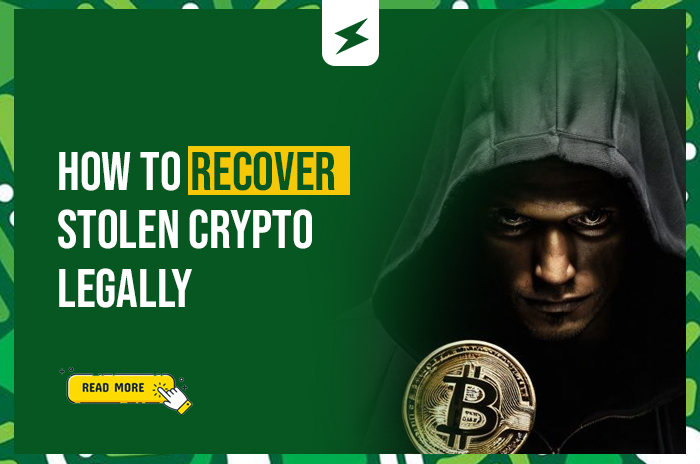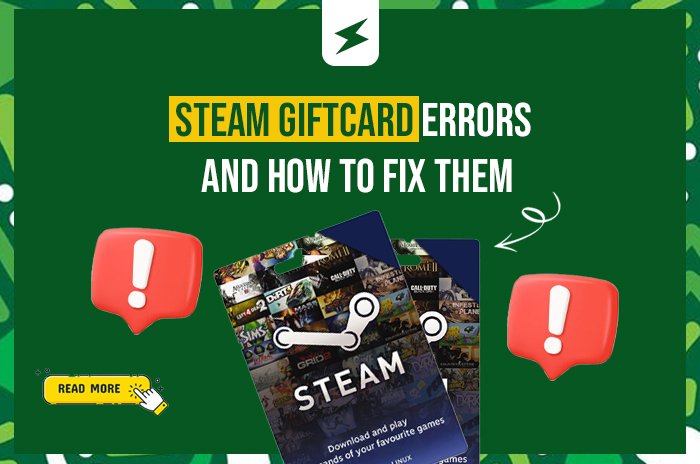
Steam gift cards are essential for gamers who want to purchase games, DLC, and in-game content from the Steam Store. However, redeeming these cards doesn’t always go smoothly. If you’ve encountered error messages like “Invalid code” or “This gift card has already been redeemed,” you’re not alone.
This comprehensive guide covers the most common Steam gift card errors in 2025 and provides step-by-step solutions to resolve them quickly.
Quick Fix Summary
Before diving into specific errors, try these immediate troubleshooting steps:
- Verify the gift card code is entered correctly without spaces or dashes
- Confirm your Steam account region matches your card’s region
- Check that the card has been properly activated by the retailer
- Ensure stable internet connection and Steam services are running
- Try redeeming on a different device or browser
- Wait 30 minutes between redemption attempts
Most Common Steam Gift Card Errors and Solutions
1. “Invalid Code” Error
Error Message: “There is a problem with this code” or “Invalid gift card code”
What it means: The gift card code contains errors, hasn’t been activated, or has been entered incorrectly.
How to fix it:
- Carefully re-enter the 15-digit alphanumeric code, avoiding common mistakes like confusing “5” with “S” or “2” with “Z”
- Remove any spaces, dashes, or extra characters
- Check if the scratch-off area is damaged or tampered with
- Return to the retailer with your receipt if the card wasn’t properly activated
- Contact Steam Support if the code appears legitimate but still won’t work
2. “This Gift Card Has Already Been Redeemed” Error
Error Message: “This gift card has already been redeemed” or “Code has been used”
What it means: The gift card code has already been applied to your Steam account or another account.
How to fix it:
- Check your Steam wallet balance to see if the funds were already added
- Review your account’s redemption history in Steam settings
- Sign out and back into your Steam account to refresh your balance
- If you suspect unauthorized use, contact Steam Support immediately with your purchase receipt
- For physical cards, examine the scratch-off area for tampering marks
3. “Region Mismatch” Error
Error Message: “The gift card was purchased in a different country” or “Cannot be redeemed in your region”
What it means: Steam gift cards are region-locked and can only be used in the country where they were purchased.
How to fix it:
- Verify your Steam account’s country matches the gift card’s region
- Consider trading the card for cash through platforms like SekiApp that offer fair rates for region-locked cards
- Purchase a new Steam card valid in your region with the cash proceeds
- Avoid using VPNs to change regions, as this violates Steam’s Terms of Service
4. Server Timeout Errors
Error Message: “An error occurred while processing your request” or frozen loading screens
What it means: Steam’s servers are experiencing high traffic or technical issues.
How to fix it:
- Check Steam’s server status page for known outages
- Wait 30 minutes between redemption attempts
- Try switching between the Steam client and web browser
- Avoid repeatedly entering the same code during outages
- Contact Steam Support if the issue persists for several hours
5. Zero Balance After Redemption
Error Message: Successful redemption but wallet balance remains unchanged
What it means: Server synchronization delays are preventing your balance from updating properly.
How to fix it:
- Wait 2-3 hours for systems to synchronize
- Clear your Steam client cache through Settings > Downloads > Clear Download Cache
- Restart the Steam client and check your balance again
- Contact Steam Support with redemption confirmation if balance doesn’t update within 24 hours
6. “Card Not Activated” Error
Error Message: “This gift card has not been activated” or “Card not activated”
What it means: The retailer didn’t complete the activation process when you purchased the card.
How to fix it:
- Return to the store where you bought the card with your receipt
- Ask the cashier to verify and complete the activation process
- For online purchases, contact the retailer’s customer service
- If unresolved after 24-48 hours, contact Steam Support
Advanced Troubleshooting Steps
Clear Steam Client Cache
- Open Steam and go to Settings
- Click “Downloads” in the left menu
- Select “Clear Download Cache”
- Restart Steam and try redeeming again
Check Steam Wallet Limits
- Steam accounts have maximum wallet balance limits
- If adding your gift card would exceed this limit, the redemption will fail
- Spend some of your existing balance before trying again
Try Different Redemption Methods
- Steam client vs web browser at store.steampowered.com
- Different device (computer, phone, tablet)
- Different internet connection (Wi-Fi vs mobile data)
Best Practices to Prevent Steam Gift Card Errors
- Buy from authorized retailers: Purchase only from Steam’s official partners and verified stores
- Inspect physical cards: Check for tampering, scratches, or damage before leaving the store
- Keep purchase receipts: Always save proof of purchase for support requests
- Redeem promptly: Use gift cards soon after purchase to avoid potential issues
- Verify activation: Ensure the cashier properly activates physical cards
- Match regions: Buy cards in the same country as your Steam account
- Protect your codes: Never share gift card codes via unsecured channels
When to Contact Steam Support
Contact Steam Support if you’ve tried all troubleshooting steps and still can’t redeem your gift card:
- Help Center: help.steampowered.com
- Support Tickets: Submit a ticket with your gift card details
- Community Forums: Steam Community for peer assistance
Have your gift card code, purchase receipt, and Steam account information ready when contacting support.
Alternative Solutions
If you’re unable to resolve your Steam gift card issues:
- Trade platforms: Use reputable services like SekiApp to exchange your card for cash or compatible gift cards
- Gift to others: If the card works in a different region, consider gifting it to someone who can use it
- Retailer return: Contact the original seller for exchange or refund if recently purchased
- Dispute charges: If you suspect fraud, contact your bank or payment provider
Frequently Asked Questions
Q: Why is my Steam gift card not working?
A: Common causes include incorrect code entry, region mismatches, activation issues, or the card being already redeemed. Check the specific error message and follow the corresponding solution above.
Q: How can I check my Steam wallet balance?
A: Open Steam, click your username in the top right, and your current wallet balance will be displayed. You can also view transaction history in your account details.
Q: Can I use a Steam gift card from another country?
A: No, Steam gift cards are region-locked. You can only redeem cards purchased in the same country as your Steam account.
Q: What should I do if my Steam gift card code is scratched off?
A: Contact Steam Support with a clear photo of the damaged card and your purchase receipt. They may be able to help recover the code.
Q: How long do Steam gift cards last?
A: Steam gift cards typically don’t expire, but check the terms on your specific card. Once redeemed, the balance remains in your Steam wallet indefinitely.
Q: Can I get a refund for my Steam gift card?
A: Generally no, but Steam may assist with defective or fraudulent cards if you have proof of purchase and contact support promptly.
Regional Considerations
Different regions may have specific requirements:
- Currency matching: Ensure your gift card currency matches your Steam account’s region
- Payment profile updates: Verify your address matches your gift card’s region
- Local regulations: Some countries have additional verification requirements for digital purchases
Conclusion
Steam gift card errors can be frustrating, but most issues have straightforward solutions. The key is identifying the specific error message and following the appropriate troubleshooting steps. Remember to always purchase from authorized retailers, keep your receipts, and don’t hesitate to contact Steam Support when needed.
By following this comprehensive guide, you should be able to resolve most Steam gift card redemption issues quickly and get back to enjoying your favorite games. Whether you’re buying new releases, DLC, or in-game items, a working gift card makes the process seamless and secure.
For more helpful guides about gift cards and digital payments, explore our other articles on managing and using various gift card types effectively. If you need to convert your Steam gift card to cash, consider using SekiApp for the best rates and reliable service.